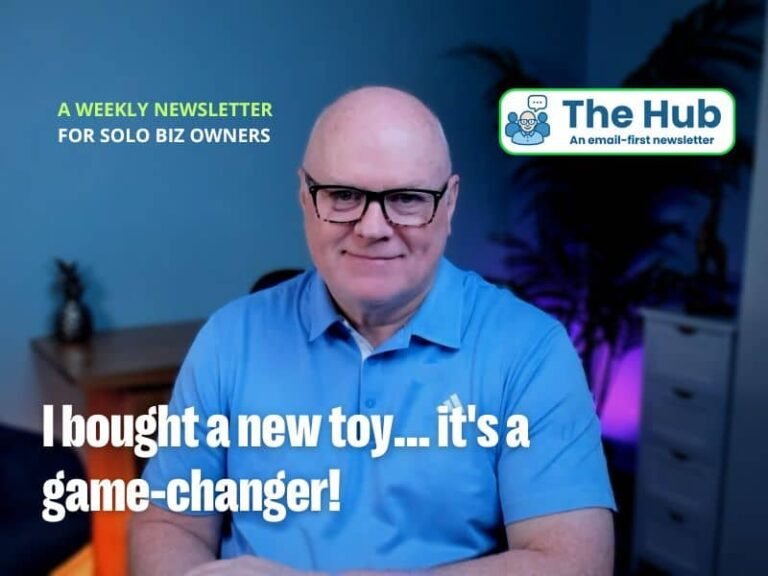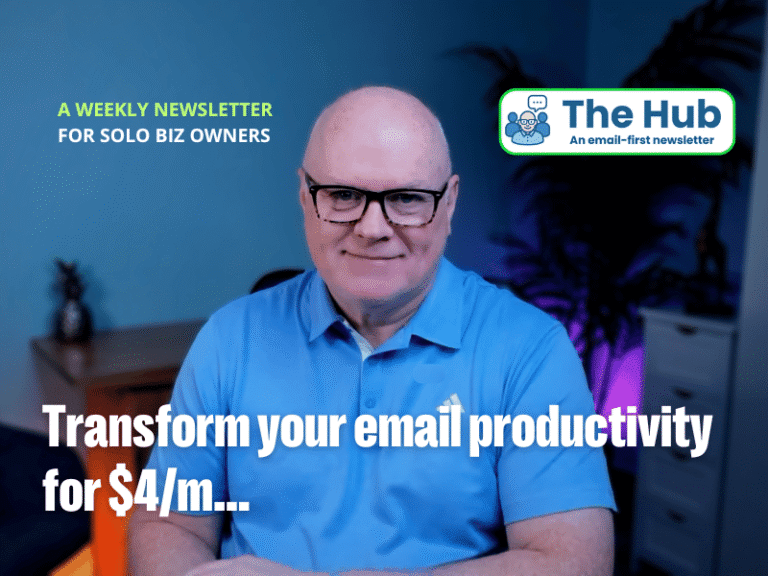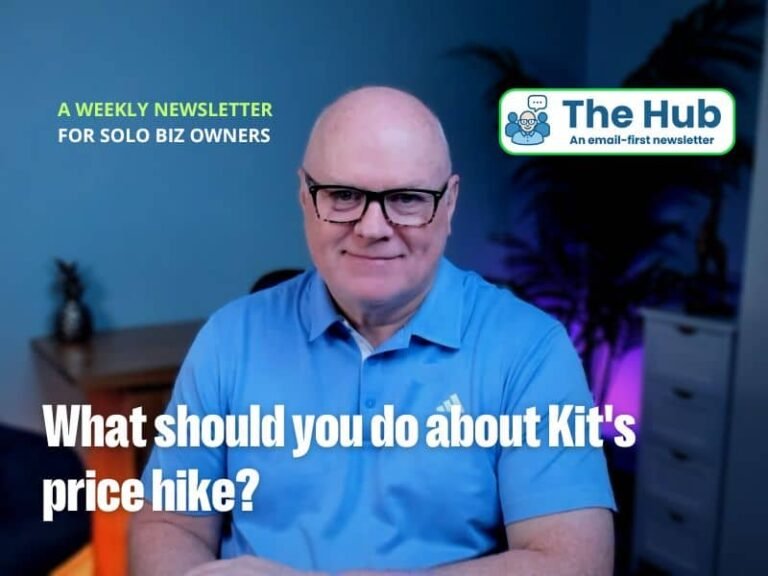Once in ‘Sequences’, click on the red button entitled ‘+ New sequence‘;
This will open a page of your available email templates to choose from for your sequence emails. With your template selected, you’ll be taken to the email sequence builder where you can begin to construct your email course (remember, an ’email course’ is simply a series of emails that are scheduled to be drip-fed to subscribers who have requested access). Here’s a screenshot of what the email sequence builder looks like;
On the left-hand side of the screen above, you’ll see the email editor, and on the right-hand side, you’ll see a list of emails included in your email sequence. This example shows a single email (default) listed. To add another email to the sequence, click the ‘Add Email‘ button underneath the email list – you’ll see the newly created email appear at the end of the list. Create the number of emails you want in your sequence, in the example above, there would be 7 emails, plus perhaps another one at the start to sign-post the course and then a final one after the last lesson to wrap the course up with a summary and a call-to-action (e.g. to buy your product or service or to book a call/meeting with you). The ConvertKit sequence builder is intuitive and makes it easy to build the sequence you want, but if you want a more in-depth tutorial for this feature, check this article.
Step #4 of 6:
|
|
|
Click on ‘+ Create new‘ button and choose ‘Landing page‘ from the two options shown;
|
|
If you’d prefer to embed an opt-in form on a web page, choose ‘Form‘ rather than ‘Landing page‘.
Once you have created your landing page, all you need to do is share the URL (i.e. the published link) with your audience to allow them to subscribe to your email list so you (i.e. ConvertKit) can send them the email course content.
If you want a more in-depth tutorial on creating a landing page or opt-in form in ConvertKit, check out this video below;
Step #5 of 6:
Create a Visual Automation to send your emails
With your content created and your email sequence ready to go, you need a way to start the process of drip-feeding your content to your new subscribers.
There are a couple of ways you can do this in ConvertKit, however, only one of them is available on the free plan – using a ‘Visual Automation’.
To create your Visual Automation, navigate to the menu option ‘Automate‘ > ‘Visual Automations‘;
|
|
Click on ‘Visual Automations‘ to enter the builder;
|
|
There is a list of automation templates that ConvertKit has created for you to use, however, for this article, I’ll show you how to create one from scratch.
Click on the ‘Start from scratch‘ button;
|
|
Click on the ‘Start Building‘ button;
|
|
Select the landing page that you created (in the section above) from the drop-down menu and click the ‘Add Event‘ button – this will become the entry point for your automation.
|
|
Click the little ‘+‘ icon underneath the entry point to add the next step in your automation – this will be adding your lead magnet email sequence.
|
|
Click the ‘Email sequence‘ button and then select the relevant sequence, i.e the one you created in the section above.
|
|
Click the ‘Add Action‘ button to add the sequence to your automation.
|
|
That is your visual automation ready to be switched on and do its thing!
One last thing – don’t forget to slide that ‘Active‘ button at the top-right corner of the visual automation desktop, that’s what’ll trigger it to start working. 👇
|
|
Once active, every subscriber that joins your list via your landing will be sent your email sequence (i.e. your email course) before exiting the automation after the last email has been sent.
Congratulations, you just created your first Visual Automation!
Step #6 of 6:
Share the link to your landing page and collect subscribers
Now you’ve done all the clever stuff, it’s time to share the link to your landing page (or opt-in form if you chose that option) and let subscribers benefit from what you crafted for them.
Once on your email list, and after they’ve completed your email course, you can then ask them to buy your product/service – in our example, to list their property for them.
Share the link across the social channels where your ideal subscribers hang out, and therefore more likely to see your email course offer.
Put the link into your social profiles, on any publishing platforms that you may use (i.e. Substack, Medium etc.), and include it as a footer in your email signature – the more places you put it, the more subscribers you’ll collect.
⚠️You can also choose to place the offer into paid ads, however, I strongly recommend you only do this if you’re proficient in using paid ads (or know someone who can do it for you) as money can quickly be sucked up without much success if used incorrectly.
⚡️ Summary
Collect subscribers to your email list who will potentially become a paying client in the future by giving them something of value before they buy from you – this is called a ‘lead magnet’.
Figure out what you can give them to solve a real problem or challenge and make sure it’s a complete solution, not one where they get a bit of a fix, but then need to pay for more (I see people do this and it drives me crazy!).
This approach to marketing pays dividends more readily and consistently than any other – as proven by millions before us.
And if you’re in any doubt about the example used in this article, ask yourself this question…
“After consuming your content and adding value to their property by following your recommendations, who do you think they’re more likely to ask to sell their property – you or your competitor?”
I know who I’d be choosing… 😊
|
John Bellingham If we haven’t already done so, let’s connect on LinkedIn. |